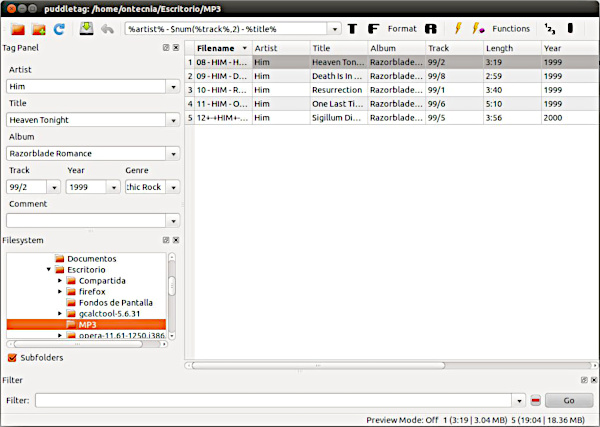
I am a big fan of Puddletag, an audio tag editor for Linux similar to the Mp3tag Windows program. As seen above, Puddletag uses a spreadsheet-like layout which makes it quite unique in the Linux world and matches 100% with how I like tagging to be. Puddletag and I are on the same wavelength and I have been using it for some years now to curate my extensive music collection.
Unfortunately, Puddletag was written in Python 2 and relies on a number of Python 2 libraries. When I upgraded to Fedora Linux 32 a few days ago, I lost a number of those libraries as well as Puddletag (as Python 2 reached its end of life (EOL) on 1st January 2020).
Fortunately, the Linux community came to the rescue and created a corresponding AppImage which works on all new Linux distributions like Fedora 32 or Ubuntu 20.04. Get the AppImage here courtesy of Patsim and have fun!
I’ve tested it in Fedora Linux 32 and it works great!
